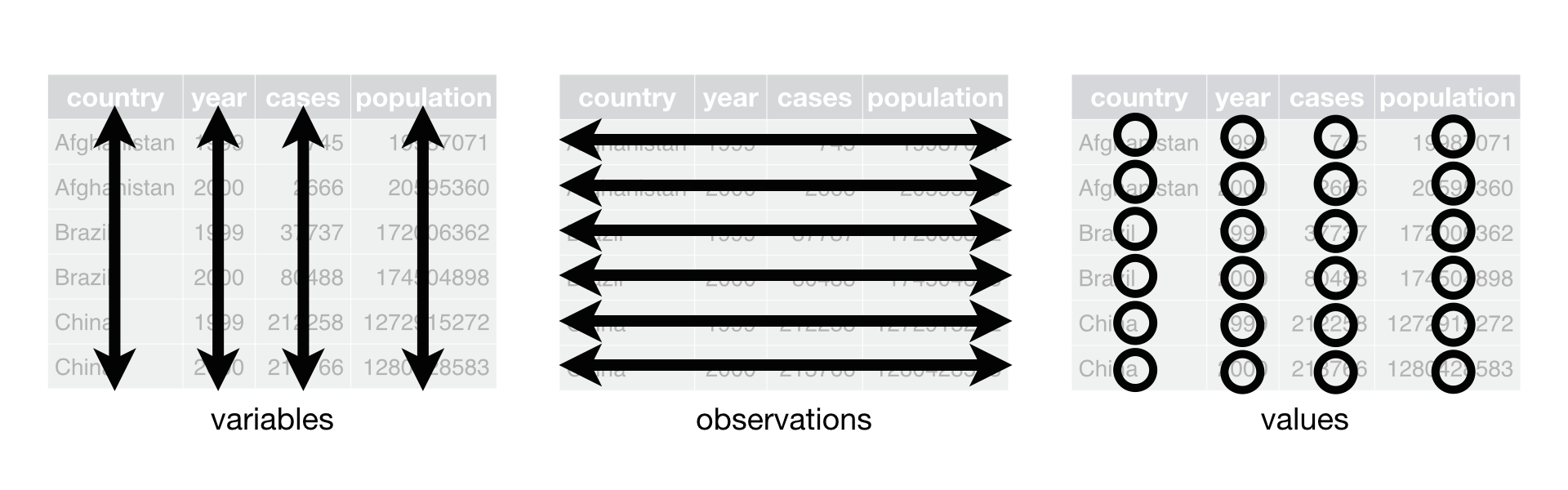Rows: 114
Columns: 8
$ Zone <int> 2, 2, 2, 2, 2, 2, 2, 2, 2, 2, 2, 2, 2, 2, 2, 3, 3, 3, 3, 3, 3, 3…
$ Indiv <int> 373, 379, 383, 389, 390, 395, 396, 408, 412, 421, 425, 429, 431,…
$ X2007 <dbl> 5.1, 8.1, 9.3, 15.0, 3.5, 6.1, 7.2, 6.1, 4.6, 7.2, 6.4, 8.9, 3.5…
$ X2008 <dbl> 5.1, 13.3, 8.5, 10.3, 6.2, 5.6, 5.9, 8.1, 6.7, 5.8, 8.1, 11.2, 5…
$ X2009 <dbl> 4.8, 8.6, 11.7, 6.8, 4.7, 4.4, 5.7, 7.6, 4.5, 5.8, 7.8, 8.6, 5.4…
$ X2010 <dbl> 8.7, 4.9, 7.9, 6.9, 3.8, 4.5, 5.4, 6.2, 2.8, 5.6, 6.2, 8.4, 4.9,…
$ X2011 <dbl> 6.3, 5.9, 8.0, 5.9, 3.5, 4.5, 5.5, 9.6, 4.2, 4.3, 6.4, 8.2, 3.5,…
$ X2012 <dbl> 3.2, 6.3, 6.3, 7.6, 3.0, 7.6, 4.7, 10.1, 5.2, 3.4, 7.9, 6.6, 4.9…
Rows: 684
Columns: 4
$ Zone <int> 2, 2, 2, 2, 2, 2, 2, 2, 2, 2, 2, 2, 2, 2, 2, 3, 3, 3, 3, 3, 3, …
$ Indiv <int> 373, 379, 383, 389, 390, 395, 396, 408, 412, 421, 425, 429, 431…
$ Year <chr> "X2007", "X2007", "X2007", "X2007", "X2007", "X2007", "X2007", …
$ Length <dbl> 5.1, 8.1, 9.3, 15.0, 3.5, 6.1, 7.2, 6.1, 4.6, 7.2, 6.4, 8.9, 3.…